How to Setup a FTB Lite 3 Server
How to host a FTB server on a local pc with a Huawei router
To open a Minecraft/FTB server we need to open port 25565 on the router and the computer that hosts the server.
On the router do the following
First, general information about the router and an image: Router name: Huawei OptiXstar K562

Open port 25565:
- Login to router Login to your router at this url: 192.168.1.1
- Set port trigger configuration
Under ‘Security Configuration’ > Port Trigger Configuration, fill out the following:
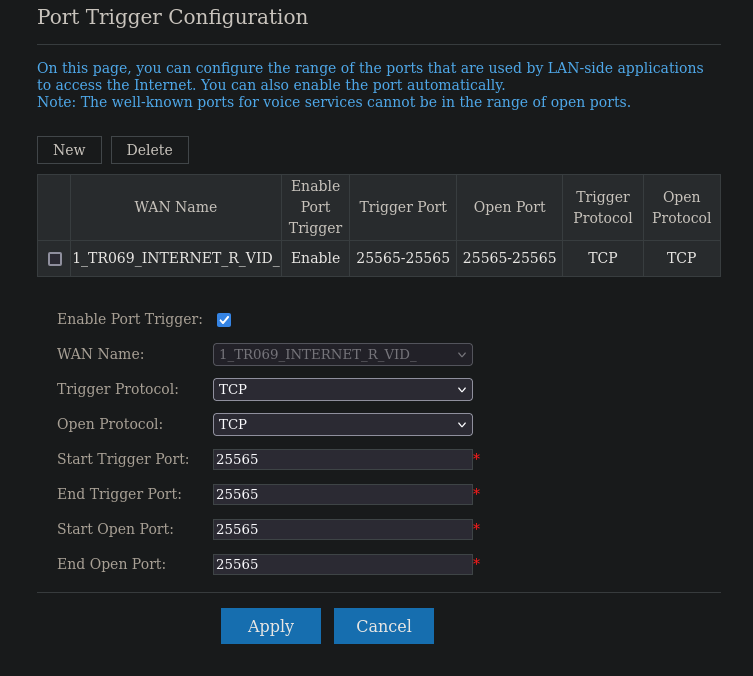
- Change port mapping:
Under ‘Security configuration’ > IPv4 Port mapping fill out the following
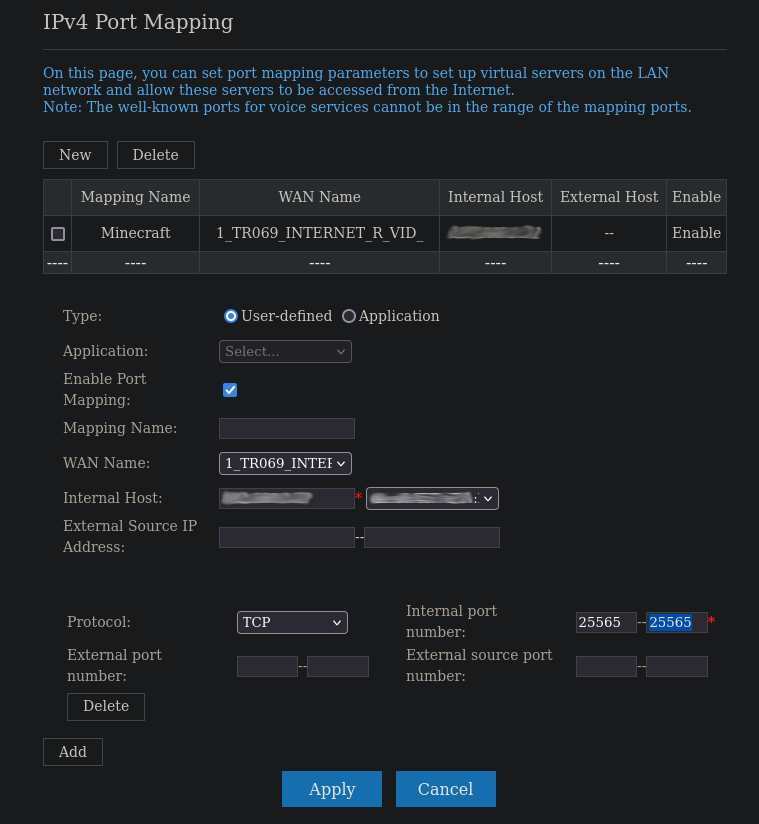
Fedora linux - Download the server file and run it
This specific use case is for Fedora linux but the information applies to general use cases, i.e. • Open port on computer • Accept Eula • Allow server to be executed • Stat server
How to host a server on FTB lite 3 or another minecraft server
-
Download the server, in this case FTB lite 3 here: FTB lite 3 server
-
Make the server file executable and run it
chmod +x server_filename ./server_filename
Additional note: I could not run the server on a USB, it had to be done on the PC
-
Allow traffic through port 25565 $ sudo ufw allow 25565
On fedora:
$ firewall-cmd –permanent –add-port=25565/tpc
-
Edit the eula.txt file to accept eula: $ nano ~/home/server/eula.txt eula=true
-
chmod +x start.sh
-
./start.sh
Optional difficulty settings
If you want to change the difficulty setting of the Minecraft server then edit the server.properties file.
Reference article about the ‘difficulty’ setting
Change difficulty:
| From | To |
|---|---|
| difficulty=1 | difficulty=3 |
Example server.properties file
Closing
That’s it, hope this works. :)
Additional info:
About the server.properties file
| difficulty settings | difficulty meaning |
|---|---|
| difficulty=0 | peaceful [0] |
| difficulty=1 | easy [1] |
| difficulty=2 | normal [2] |
| difficulty=3 | hard [3] |